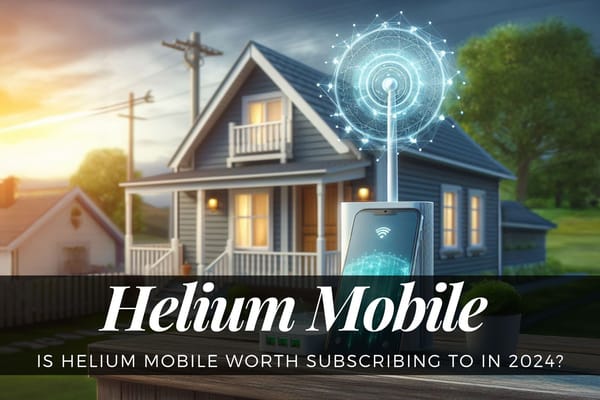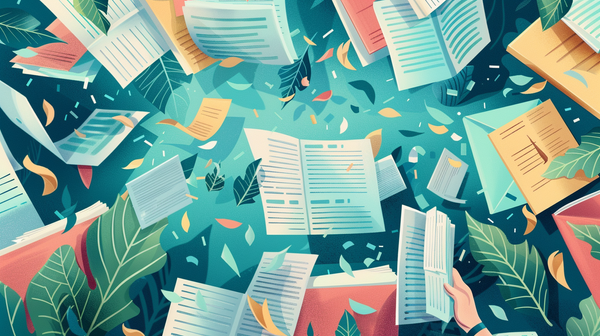Great Hidden Features for Traveling with Your Tesla
Let's embark on a journey to uncover the hidden gems that can amplify your travel adventures with your Tesla vehicle. As technology evolves and Tesla continuously updates its software, there's a plethora of features beyond the obvious ones that can enhance your driving experience.
From convenient shortcuts to clever optimizations, these hidden features can make your travels smoother, safer, and more enjoyable. So, buckle up as we explore the lesser-known functionalities that make traveling with your Tesla truly remarkable.
Parking Brake
We are often told that our cars do not have a parking brake, but Kim from the YouTube channel tells us something else in her video: "The Hidden Features Tesla Will NOT Tell You About!" To place the car in the park, press the end of the gear stick. If you want to turn on the parking brake, you hold down on the same button, but for 2 seconds, and you will see an icon display on the touchscreen display. I am relieved to find out now when I park steeply!
HVAC
One of the easiest ways to turn it on is to simply tap on the temperature. If you tap on it a second time, you will get a pop-up that gives you the ability to adjust to the desired temperature by tapping on the little arrows that are always displayed next to the temperature.
The quickest way to turn off the air conditioner is to tap and hold the blade icon for about 2 seconds. This swift method for deactivation is handy, especially when immediate adjustment is needed.
Activating Autopilot While Not Moving
At first glance, it may not seem obvious, but there is indeed a way to activate Autopilot while your Tesla is stationary. This remains a useful feature for situations where you're waiting at a red light or in heavy traffic. If you are stopped at a red light, you can put your foot on the brake, turn on hill hold, and then lower the gear stick twice to activate Autopilot. This allows for a seamless transition into Autopilot mode even when the vehicle is not in motion.
Reset Cruise Control Speed
While driving with cruise control or Autopilot engaged, this functionality remains a convenient way to adjust your speed on the go. You can simply reset the speed to the standard offset by tapping the small speed limit sign below your battery indicator. This feature is particularly useful for maintaining your preferred driving speed across various road conditions. You will now be reset to your preferred speed while driving, ensuring a smoother and more controlled driving experience.
Quick App Opening
If you want to reopen a screen or app, such as the backup camera for example in the YouTube video to which I am referring, you can simply swipe up on the main icon (arrow up icon) at the bottom of the screen and the last app you opened will appear again! The same applies to other options such as the energy consumption screen.
If you swipe down on the navigate button, you will automatically be redirected back to where you set your home location.

How to Safety Eject Your USB Drive
Press and hold the dashcam icon at the top of the screen for 2 seconds to signal to the computer that you want to safely eject your USB drive. If the red light turns gray, this shows that it is now safe to remove your drive.
Want to hide your SentryMode SSD or memory card? Check out my review of the JEDA USB Hub.

Disable Explicit Lyrics in Slacker
To ensure a family-friendly listening experience while driving, you can easily disable explicit lyrics in Slacker. This feature remains essential for creating a more comfortable atmosphere in the vehicle, especially when traveling with passengers. Here's how to do it:
- Press the icon for the three vertical lines to enter the settings for Slacker.
- Navigate to "Options."
- Slide the button to the left to disable Explicit Content. This step ensures that inappropriate language is filtered out, enhancing the overall driving experience.
- Once disabled, the option will not be grayed out, and you will not hear explicit content while driving.
By following these steps, you can tailor your Slacker experience to your preferences, providing a more enjoyable journey for everyone in the vehicle.
Optimize Supercharging
Kim shares an important tip for optimizing your charging experience at Tesla Superchargers. This advice remains invaluable for Tesla owners looking to maximize charging efficiency during their journeys.
Ensure you leave space between your car and the next one when charging. Most chargers are labeled with either A or B (1A, 1B, 2A, 2B, etc.). If you park in a stall right next to another car, but it's the same number with a different letter, you're sharing the same circuit. This can result in slower charging for both vehicles until one finishes charging.
The Supercharger in Mauston, Wisconsin, located behind Culvers, stands out from other chargers. Unlike traditional setups, Mauston's Supercharger positions the stalls of different circuits together. This unique arrangement allows vehicles to park right next to each other without sharing circuits. To optimize your charging session, choose a stall labeled with both A and B, ensuring you're not sharing with another car. This way, you can efficiently charge your vehicle and continue your journey without unnecessary delays.
By following Kim's advice and choosing the right charging stall, Tesla owners can make the most of their Supercharging experience, minimizing wait times and maximizing efficiency on the road.

Tesla Avatar
If one of your headlights were to burn out, your car would appear on the screen with no lights on that side of the car. It also works with your taillights as well. Pretty neat! This intuitive feature adds an extra layer of safety awareness for drivers, alerting them to potential issues with their vehicle's lighting system.
Moreover, you can observe the turn signals on the virtual car or during regenerative braking, providing visual feedback about your driving actions. This feature enhances the driving experience, offering real-time insights into vehicle dynamics and behavior.
In another smart design move, Tesla has integrated the small steering wheel on the display to respond to turning the actual steering wheel. This synchronicity between the physical and virtual interface creates a seamless interaction, making it easier for drivers to navigate and control their Tesla vehicles. These thoughtful touches underscore Tesla's commitment to innovation and user experience, elevating the driving experience to new heights of convenience and functionality.
Referral Code
If you could kindly use my referral link on your buy of a Tesla Model S, 3, X or Y. I will use my extra Supercharging miles to photograph our beautiful country. See below:
⚡⚡⚡Use my referral link to receive 1,000 free Supercharger miles (1609.34 km) with the purchase and delivery of a new Tesla car, or earn a $100 award after system is activated by purchasing or subscribing to solar panels: Model S, Model 3, Model X [tesla.com] or Solar Panel [tesla.com].

Learn More
The dashcam and Enhanced Navigation was included in Software Version 9.0. More information about this update can be found on their website: Discover Software Version 9.0