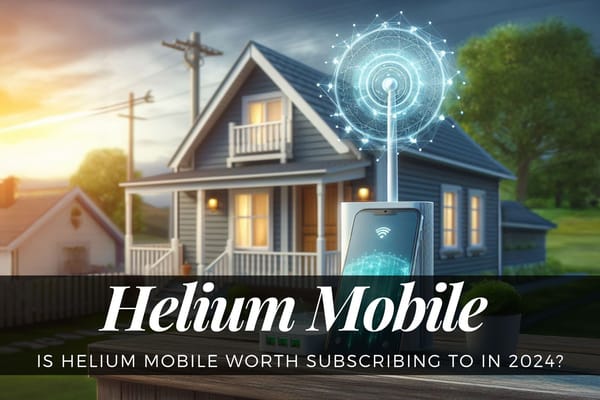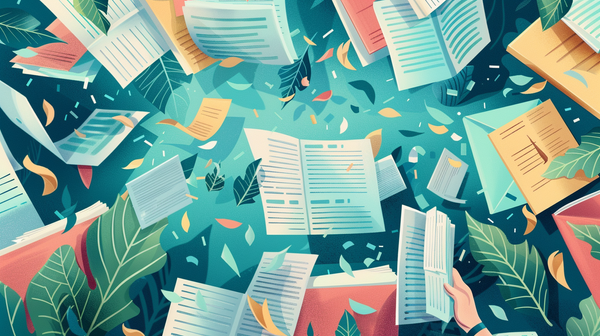Fixing Pairing Issues by Updating FPV Remote Controller 2 for DJI Avata

During a recent flight attempt with my DJI Avata, I followed all the instructions provided in the DJI Fly app, such as pairing the controller, goggles, and drone, and downloading all recommended updates, including updating FPV Remote Controller 2 for DJI Avata. However, despite these efforts, I encountered a problem when trying to take off. The drone did not respond to the controller, and I was unable to launch it.
I wrote this blog post with the aim of helping other drone pilots avoid wasting their time and experiencing unnecessary frustration, particularly if they are using a DJI or FPV drone for the first time.
This blog post assumes that you have already powered on all three components of the drone combo kit, completed all necessary updates, and are still experiencing difficulties controlling the DJI Avata using the DJI FPV Remote Controller 2.
During my experience with the DJI Avata, I utilized the DJI Avata along with the new DJI Goggles Integra and DJI Remote Controller 2:
- DJI Avata Explorer Combo (Amazon)
- Includes: DJI Avata FPV Drone
- Includes: DJI Goggles Integra (DroneNerds.com)
- Includes: DJI Motion 2
- DJI FPV Remote Controller 2 (Amazon)
Pair DJI Avata and DJI FPV Remote Controller 2
If the DJI FPV Remote Controller 2 has flashing lights even after being powered on for a minute, you may need to re-pair the controller with the drone. Here are the steps to follow:
- Power on both the DJI Avata and DJI FPV Remote Controller 2 by pressing the battery button once, followed by long-pressing the button to power both items.
- Hold down the power button on the DJI FPV Remote Controller 2 until it starts beeping, and do the same with the DJI Avata FPV Drone.
- Within 15-30 seconds, the beeping should stop, and the lights should become solid, indicating that the devices are paired and ready to use.
If you are still unable to pair the controller, you may need to update the DJI Avata and FPV Remote Controller 2. You can learn how to do that in the next section of this article below.
Updating FPV Remote Controller 2 for DJI Avata
Updating DJI Avata & FPV RC 2 – Step-by-Step Guide


Here are the step-by-step instructions for checking for updates using DJI Assistant 2 (Consumer Drones Series):
- Download and install DJI Assistant 2 (Consumer Drones Series) on your computer.
- Open the DJI Assistant 2 application.
- Connect your DJI Avata or DJI FPV Remote Controller 2 to your computer using the USB-C cable included with your DJI Avata Drone Kit.
- Power on your DJI Avata or DJI FPV Remote Controller 2.
- Look for the icon representing your FPV Avata or DJI FPV Remote Controller 2 within the DJI Assistant 2 application.
- Double click on the icon to see if there are any available updates for your device. If an update is available, follow the on-screen instructions to complete the update process.
It’s worth noting that while the DJI FPV Remote Controller 2 may require activation before use, some users have reported that activation didn’t occur automatically when using the DJI Fly app. If you encounter this issue, be aware that you may need to log in to your DJI account and activate the controller with DJI Assistant 2.
During my experience, I discovered that the DJI Assistant 2 (Consumer Drones Series) for Windows Release V2.1.17 did not detect any updates for the DJI Goggles Integra when I connected them to my laptop using a USB-C cable. Despite running the application, no updates were available for the goggles, so for now these will need to be updated with the DJI Fly app on Android or iOS.
I opted to switch out the DJI Goggles 2 for the DJI Goggles Integra, which proved to be a better option in my opinion. I also chose to use the traditional DJI FPV Remote Controller 2. Together, these products allowed me to navigate the DJI Avata with ease and precision, resulting in a smoother flying experience.
In summary, the DJI Avata can be a thrilling and enjoyable drone to fly, but it also comes with its challenges. By understanding the different components of the DJI Avata Pro-View Combo, including the DJI Goggles Integra and DJI FPV Remote Controller 2, and following this step-by-step guide, you can confidently take to the skies and experience the freedom of flying.
If you’re unsure about which DJI Goggles model to choose for your DJI Avata Drone, check out my latest blog post, “Researching DJI Goggles 2 vs DJI Goggles Integra: Pros and Cons“. This article provides a detailed comparison of the DJI Goggles 2 and DJI Goggles Integra, including their respective advantages and disadvantages. Give it a read to help you decide which model is the best fit for your needs.