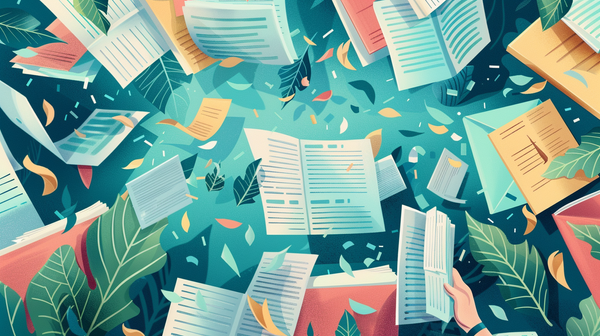Maximizing Helium Mobile Coin Rewards on Android 14: Turning Off Battery Saving Mode
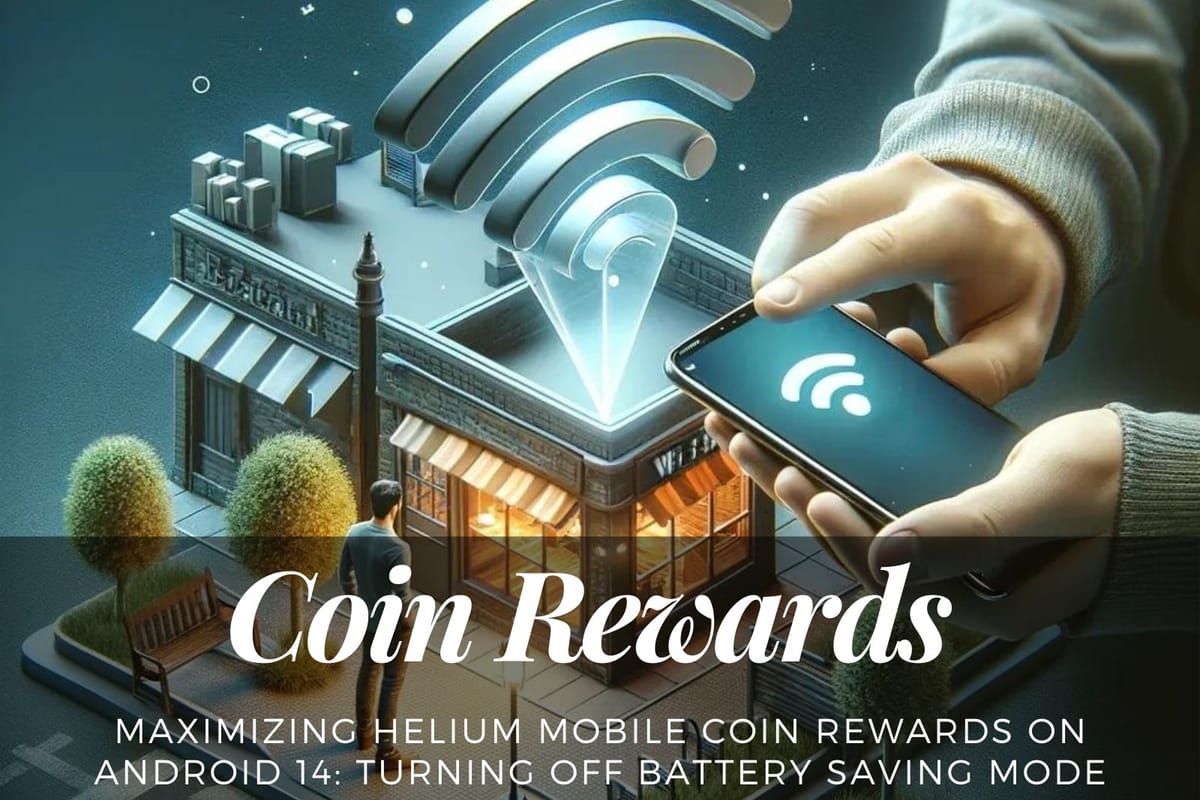
Do you want to improve your Helium Mobile Coin Rewards on Android 14 Phone (Galaxy S23 FE, Galaxy A53, Pixel 8/Pixel 8 Pro)? Maybe adjusting the battery settings of your phone is what you need to do in order to unleash this potential. Here is how tweaking these settings can enhance the dependability of the application and possibly send you into space with regards to coin rewards.
Helium Mobile
- Nationwide Coverage
- Unlimited Texts & Calls
- Earn MOBILE Tokens
- $20/Month or $5/Month (Miami)
Upgrade to a Google Pixel 8 and score:
- 6 months of FREE Helium Mobile service
- Exclusive subscriber badge
- $100 off the Pixel 8
Here is the thing, if you use my reference code [YZ500K0], you will get $5.00 credited in your Helium Mobile account and start working with Helium Mobile.
Before the Change: A Modest Performance
A Modest Performance
First off, due to the phone’s battery saving settings, the Helium Mobile app was registering a modest performance of 300 to 500 mapping events per day. These settings were put in place for battery preservation purposes but they tend to hinder maximum functionality of applications such as Helium Mobile Mapping.
- Disable Battery Saver Mode
To start, turn off the Battery Saver Mode in `Settings > Battery > Battery Saver`. This mode limits background data and app performance to save battery, which can hinder the Helium Mobile app. - Adjust Battery Optimization for Helium Mobile
Go to `Settings > Apps > See all apps`, find Helium Mobile, select `Battery`, and change it to `Unrestricted`. This step ensures that Helium Mobile is not throttled by the system’s efforts to save battery. - Turn Off Adaptive Battery
Navigate to `Settings > Battery > Adaptive Battery` and toggle it off. This feature reduces battery usage for apps based on your usage patterns, which might not favor continuous running apps like Helium Mobile. - Check for App-Specific Restrictions
Make sure Helium Mobile is not being restricted by any specific settings that affect its background activity.
After The Change: What Happened Next?
With these amendments, the app’s mapping performance remarkably improved. The usual mapping events of 300 to 500 rose to an incredible 1736 events in just one day. This significant rise is a clear demonstration of how settings of a device can influence the performance of applications, especially those involved in cryptocurrency rewards like Helium Mobile.
Impact on Helium Mobile Coin Rewards
By allowing Helium Mobile to perform without these battery related restrictions, there is a significant increase in the app’s performance and reliability. This is important in cryptocurrency apps where continuous operation and network involvement are key to reward earning.
Balancing Battery Life and App Efficiency
Remember that these tweaks can result in faster draining of your battery. It is necessary to strike a balance between an efficient app and reasonable battery life. If you notice a big drop in battery lifespan, it may be worth rethinking some of these selections.
In Conclusion
The final thing is that a slight changing of battery settings of your Android 14 can make a substantial difference to your Helium Mobile Coin earnings. It is a simple but effective approach: switch off these energy-saving features and you may see the number of coins rising.
However, we shouldn’t forget about balance. Keeping an eye on how much life is left in your phone’s battery is important. You don’t want to eat away at your battery just for a few more coins. So, find that perfect balance where your app runs smoothly and your phone does not run out of power.
In case you need to know more about managing these settings again, the information I’ve shared will always be here to help you out. Just making some minor adjustments should see you improving on your gains with this one.
Ready to Upgrade?
- Use my referral code [YZ500K0] for $5.00 Helium Mobile credit.
- Check out the Google Pixel 8 promotion
Questions? Need a refresher? Here are some helpful links:
https://thedroidguy.com/optimize-battery-pixel-8-pro-1251475
https://www.bestusefultips.com/how-to-improve-battery-life-on-pixel-8-pro-and-pixel-8
https://www.att.com/device-support/article/wireless/000097150/Google/GoogleGKWS6
https://www.popsci.com/diy/turn-off-battery-saver